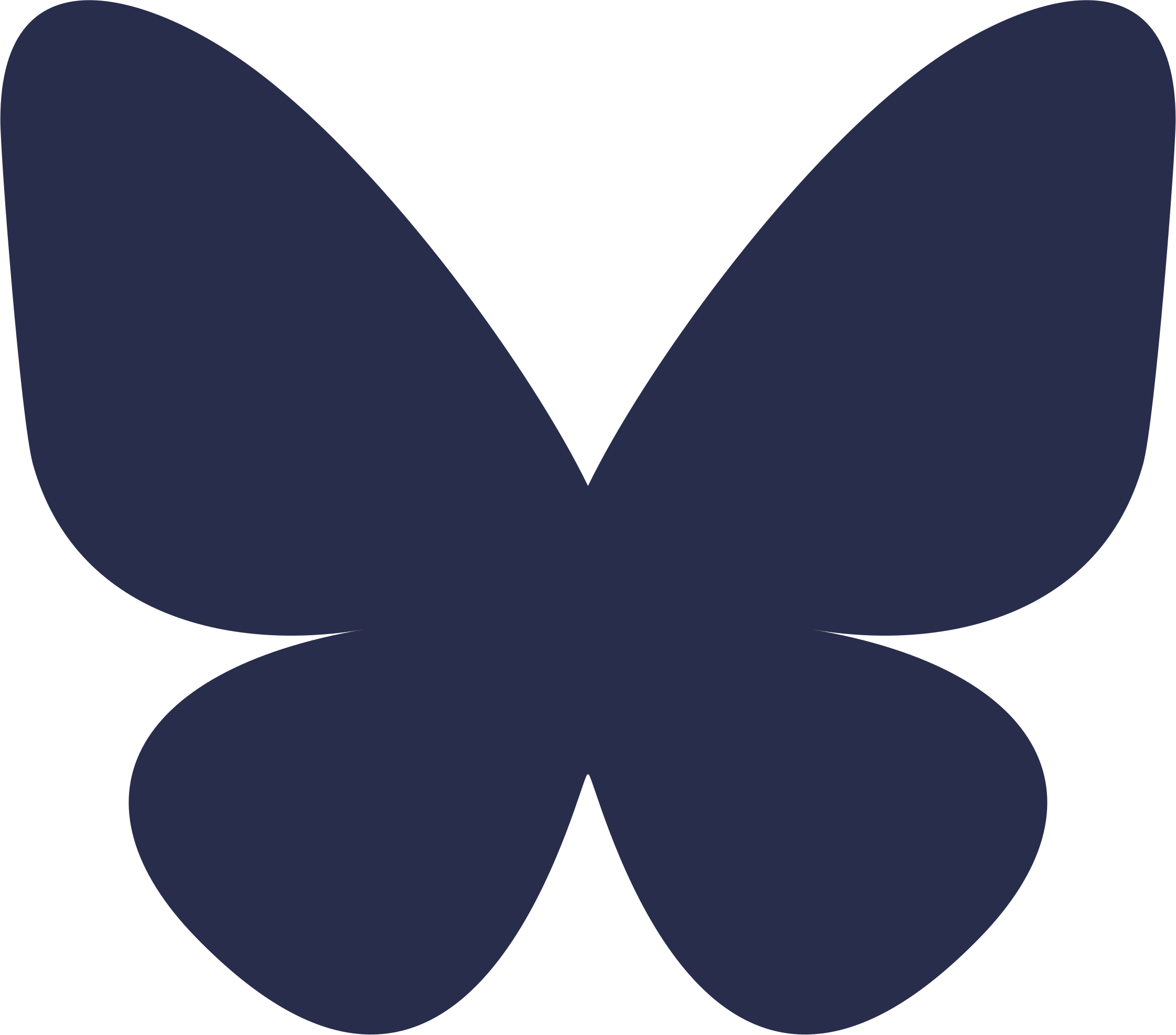Beginning the evening of Nov. 18, the eStar Direct icon will appear on virtual desktops throughout VUMC.
After logging into a virtual desktop via VMWare, users will now see two options for accessing eStar:
- Legacy eStar Hyperspace icon
- New eStar Direct icon

The eStar Direct icon is the recommended way to access eStar, as it will help users more quickly log in for patient care activities. Users should also experience improved responsiveness within eStar using the new icon.
Adding the eStar Direct icon to virtual desktops allows colleagues who use systems such as Dragon Medical One and SECTRA’s IDS7 client to have easy access to all these tools in one place (instead of opening separate windows, as was previously necessary if clicking eStar Direct from the VMWare menu).
If users change computers (such as moving among shared clinical workstations in a clinic or hospital unit) during their shift, then they will see the VMWare menu when badging into the new computer. Users should choose the following icon based on their needs:
- Legacy eStar if they need access to other clinical applications (such as SECTRA) on the virtual desktop
- eStar Direct if they do not need to access to these applications
In both cases, their eStar session will open to where they were before on the previous computer.

While using eStar Direct is recommended for nearly all users, there are a couple of situations in which colleagues will want to continue accessing eStar via the legacy Hyperspace icon (due to technical issues being addressed by the team):
- If using a wired micfor dictation via Dragon Medical One
- If needing to upload files from a user’s home drive into eStar workflows (e.g., sending locally stored patient education materials to a patient)