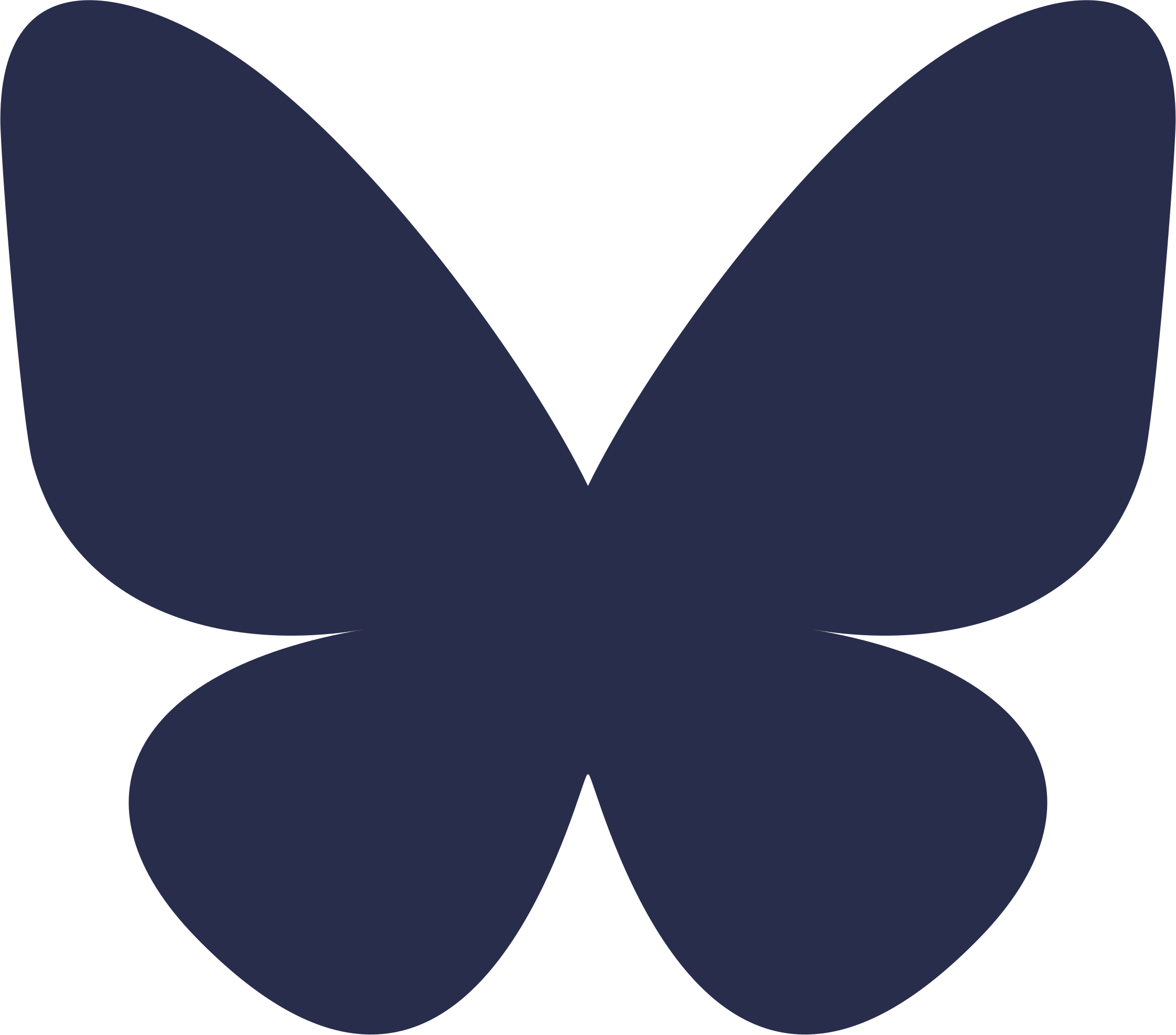Q: What will happen to PCards? Will I get a new one after Go Live? What about travel and entertainment (T&E) cards?
All current PCard users will keep their PCards—there is no need to get a new one after Go Live. Authorized users may continue to purchase necessary items through the Go Live date on April 1 using their PCards (while eProcurement is unavailable because of cutover activities). T&E cards will also remain the same through our implementation.
PCard and T&E tracking, reconciliation, and reporting will move from USBank Access Online and Concur to Workday. Managers of PCard and T&E cards will approve/deny card charges within Workday.
Q: Will our cost center numbers remain the same? What about our general ledger account numbers?
No, with the transition to Workday, we will now have new numbers for cost centers and general ledger accounts. The Finance team has created an online “translator” tool to help managers search for and locate these new numbers based on their legacy numbers. This tool is available at https://finweb.app.vumc.org/apps/dofappworkdayconversiontools/CostCenterTranslator (you must be logged into the VUMC network—either on-site or via VPN—to view).
Q: With the move to Workday, will our performance evaluation cycle change?
No, our current performance evaluation cycle and basic timing will remain the same. Annual performance evaluations will now be captured in Workday rather than Performance Central. Look for more information after Go Live about performance evaluations.
Q: It feels like we are getting rid of a lot of old systems with the MyWorkday projects—are any of our current tools remaining after April 1?
Yes, we will continue to use several systems, including:
- PolicyTech
- Compliance Portal
- Conflict of Interest (COI)
- The Learning Exchange
- FSA account management
- iLab
- COEUS
- VandyWorks
- PEER
- Kronos Workforce Analytics
- eSmart
Q: Can I delegate tasks within Workday if I will be on PTO?
Yes, delegation for certain tasks is available within Workday and is limited to 16 weeks. It cannot be used for a permanent transfer of responsibilities. You can delegate tasks to a peer or a superior within your team (“supervisory organization”) with no approval required. Delegating to a subordinate will require approval.
More information is available on delegation in this short video.
Q: How will managers use Workday?
Managers will initiate, own, and complete many administrative supervisory tasks within Workday—this gives them greater visibility and control of the tasks and data for which they are ultimately responsible. Some manager tasks include:
- Viewing position information of direct reports
- Reviewing and approving time off requests
- Initiating job changes and new hire requisitions
- Approving expense reports
- Managing performance evaluations
Q: Can I use Workday to see the planned PTO for my entire department?
A: Workday offers a calendar view for managers to see the planned PTO for their employees. That calendar view is limited to the manager only, so employees cannot see the planned PTO calendar for their entire department. Departments who wish to have PTO visibility across all employees should continue any current processes (e.g., using a department PTO calendar in Outlook) they have for tracking and displaying this information.
Q: Using the cost center translator, it looks like many of my current cost centers are being mapped to a single new one within Workday—is that correct? Do I need to know any other additional information to ensure my costs are being charged to the correct funding source?
A: Yes, it is true that we are moving toward fewer total cost center numbers. You may see that Workday, however, uses an additional field known as a “worktag” that will correspond to a fund or grant identification number. This information is also necessary to properly identify funding sources.
Q: How do I access and log into Workday?
A: Workday is a cloud-based system, so it is available from any Internet browser. The URL to access Workday is www.myworkday.com/vumc/login.htmld. Employees should bookmark this URL for future use.
Employees who use a VUMC IT-managed clinical or administrative workstation can also access Workday from the icon that is available on their desktops
Many VUMC websites—such as HR, IT, and Finance—that were home to links for old business and HR tools will now have links to Workday.
Q: Do I need to be on a VUMC network to use Workday?
A: It is recommended to be on a VUMC network—either via an on-site connection or by using VPN—to take advantage of all the features and functionality within Workday. If you are not on a VUMC network, your system access will be limited to employee self-service functionality only.
Q: Does Workday have a mobile app?
A: Yes, Workday does have a mobile app that employees can download. It will, however, not initially be supported by VUMC resources. The Help Desk will be unable to answer questions or provide guidance for use of the Workday app. Therefore, it is not advised to use the Workday mobile app.
After Go Live and stabilization of the new systems, the Workday team will determine a timeline for when the mobile app will be supported and available for employee use.
Q: How do I get help at Go Live?
A: There will be several resources available to help you if you need help during the transition to Workday and Tecsys.
For Workday, the first course of action is to use the numerous self-help resources available:
- Training modules (Tecsys users should also review the training)
- “Guide Me” prompts powered by WalkMe within Workday (requires VUMC network to appear)
- Supplemental Quick Reference Guides
- FAQs
- Finance Translators
- Report Crosswalks
- Workday Help (for questions or issues that would have historically been sent to Employee Service Center)
After reviewing the self-help resources, employees should then ask their assigned Super User (or at-the-elbow support team member for Tecsys) for help. You can find your Workday Super User here (search by department name or number). A list of Tecsys at-the-elbow support team members can be found here.
If the Super User is unable to answer the question, employees can also submit a Pegasus ticket. The ticket will follow a prioritization process, based on the urgency of the issue. Guides to submitting a Pegasus ticket can be found under “Supplemental Quick Reference Guides” on the Training Hub of the MyWorkday website.
Some Pegasus tickets will require that the employee’s manager approves the ticket, including updates to employee security access within Workday.
Q: How do I find my Workday Super User or Tecsys At-the-Elbow Support team member?
A: Workday Super Users and Tecsys At-the-Elbow support team members received early training and additional resources so they are prepared to help their colleagues during the Go Live process. After you review self-help resources (e.g., training modules, quick reference guides, “Guide Me” prompts, etc.), you can contact one of these individuals before placing a Pegasus ticket.
You can find your Workday Super User here (search by department name or number). A list of Tecsys at-the-elbow support team members can be found here.
These resources can be found on the Change Network section of the MyWorkday website under “Super Users.”
Q: I don’t have access within Workday to do a part of my normal job. What should I do?
A: The first thing to do is to be sure you are on a VUMC network—either by being on-site at a VUMC location or logged in via VPN. Many features and functionality of Workday are unavailable if you are not on a VUMC network.
If you are on a VUMC network and still unable to access functionality to do your work, please speak with your manager. As part of the MyWorkday project, security access to certain tasks within the system was limited to specific roles, such as a cost center manager. It could be that your lack of access to tasks was implemented on purpose.
If both you and your manager determine that you need to have additional security access, your manager will need to approve your Pegasus ticket. Please note, not all access requests will be granted.