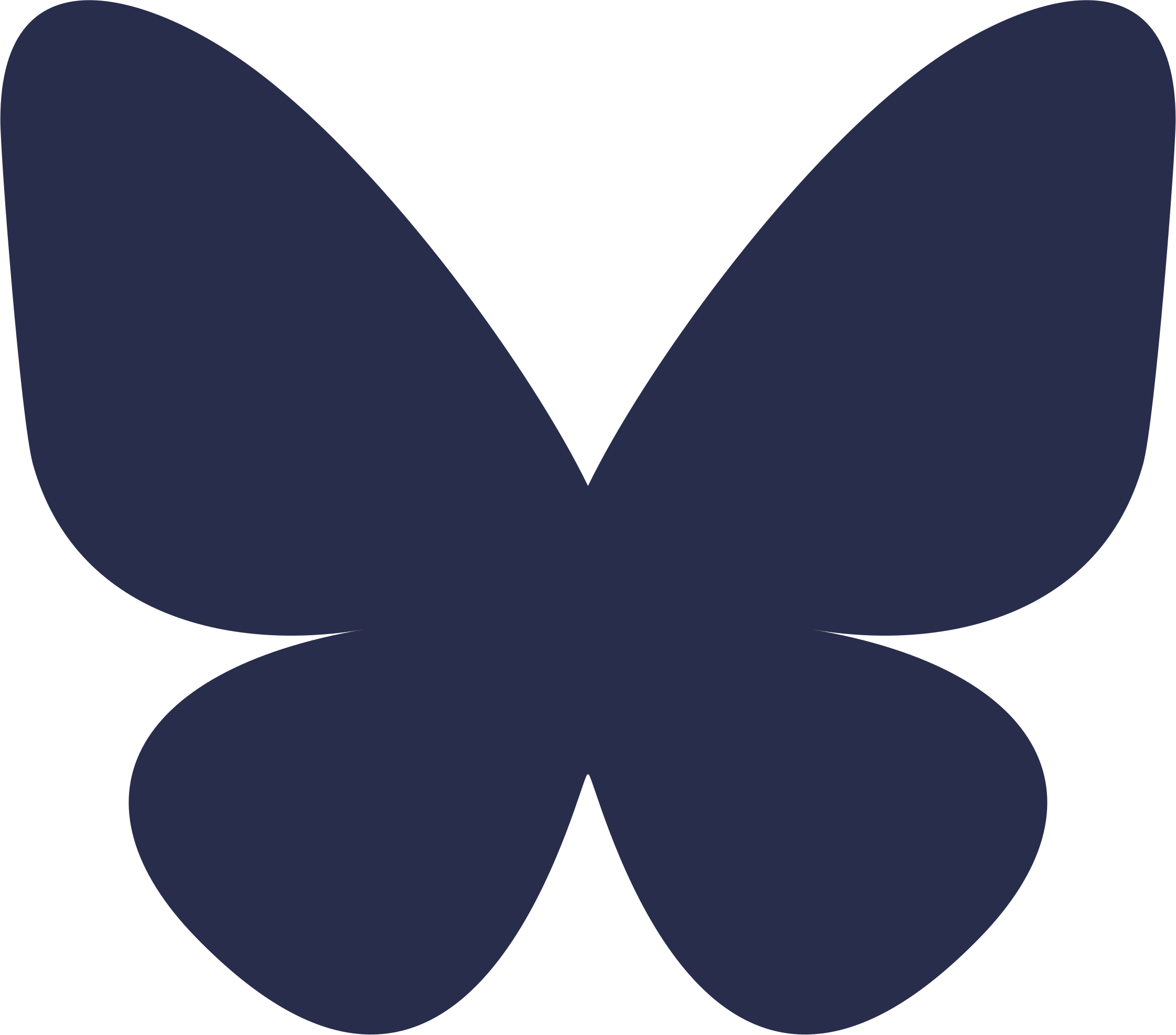|
|
|
| Why: | Be prepared for winter weather and telehealth visits |
| What: | Make sure you and your computers are ready if winter weather limits access to your office. |
| Who: | All VUMC clinicians who use telehealth |
| Details: | With the risk of winter weather on the horizon, now is the time to make sure you are ready to use the new Epic Video Client with direct-to-patient (D2P) telehealth visits.
Here are the essentials you need for completing D2P telehealth visits:
· A VUMC AWS (or your own personal computer) with a webcam and sound · High-speed Internet access · VMware Horizon Client software installed · Google Chrome or Microsoft Edge Chromium installed and set as your default Web browser · Make sure your eStar schedule has the Provider Video column wrenched in to launch telehealth visits (detailed in the Using Epic Telehealth quick start guide) · A private and professional location with good lighting to complete telehealth visits
You can easily test your telehealth setup anytime using the eStar tip sheet instructions: Practicing a Telehealth Visit in Epic Playground (PLY)
|
| Required Action(s) | · Refer to VUMC IT’s website for up-to-date information on how to set up and work remotely: VUMC IT Guide to Working Remotely
· Review the Using Epic Telehealth quick start guide to ensure you are ready to complete telehealth visits using the Epic Video Client |
| Remember! | · Other Web browsers can work, but Google Chrome and Microsoft Edge provide optimal support for Epic Video Client use
· Using VMware Horizon HTML access will not launch telehealth visits – you must install and use the VMware Horizon Client software · The Epic Video Client is compatible with Macintosh computers, but using Google Chrome as the default browser is strongly recommended · Haiku and Canto also support using the Epic Video Client for telehealth visits · The Epic Video Client checks your hardware each time you join a telehealth visit |
| Questions? | Contact the Help Desk at 343-HELP (3-4357), Option 4 |